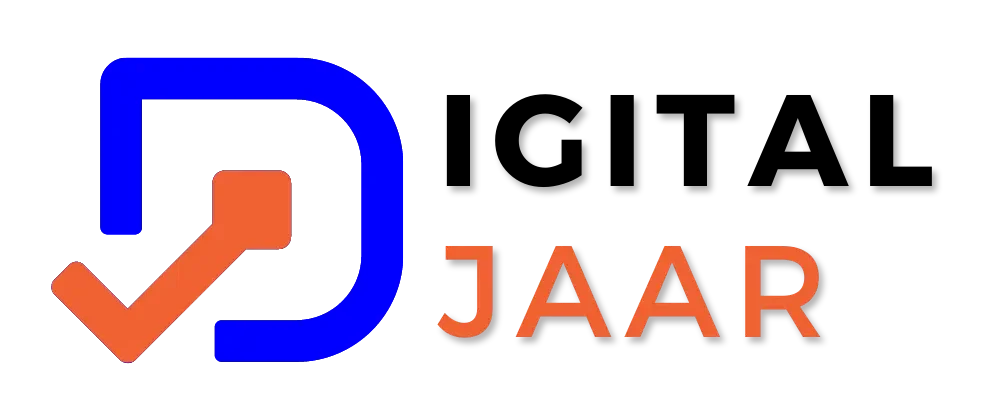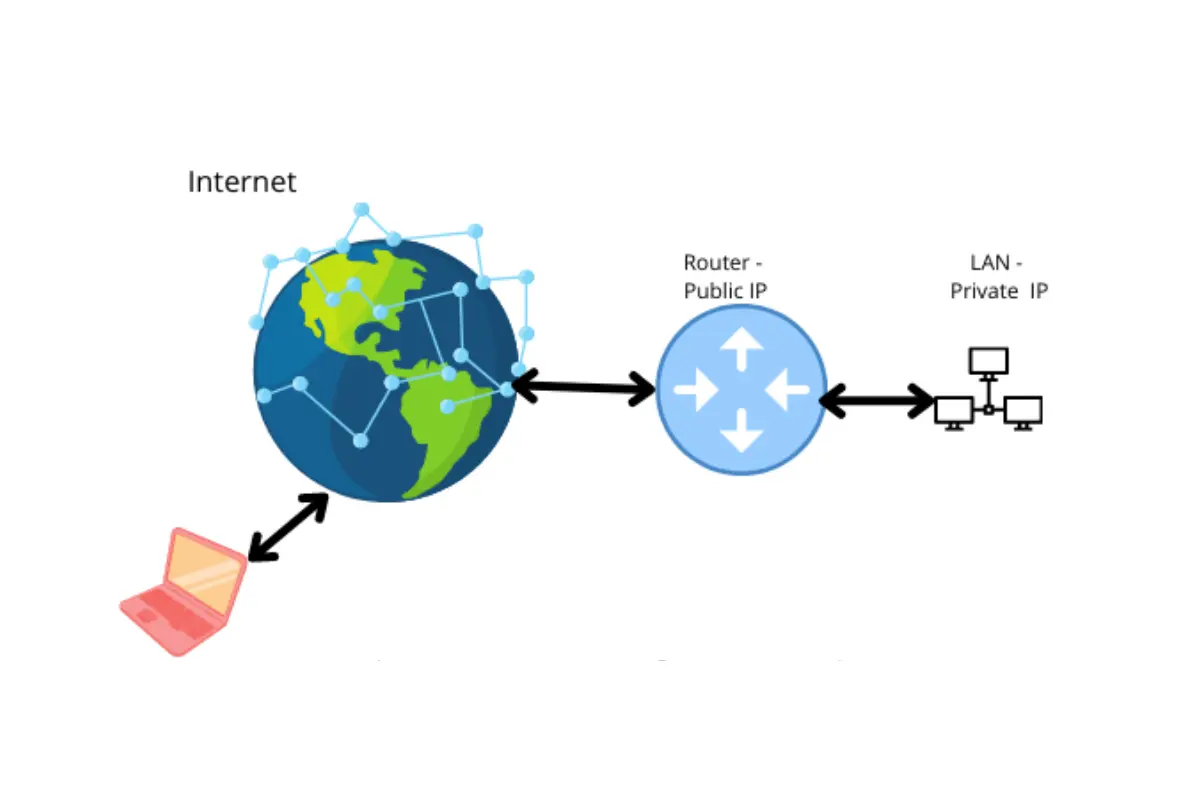How to Port Forwarding: A Comprehensive Guide for Beginners
Port forwarding, often mystifying to the uninitiated, is demystified in this comprehensive guide. In simple terms, it’s like opening doors within your network, directing specific data to designated devices. Imagine it as your virtual traffic controller, ensuring data packets reach their intended destinations, even if protected by a router or firewall.
We begin by defining port forwarding’s purpose: to enable access to network services or devices from the internet. It’s the bridge connecting your private network to the vast online world. We explore its real-world applications, from hosting game servers and remote desktop access to enhancing home security with remote camera viewing.
Security is paramount, and we delve into its considerations. While port forwarding is immensely beneficial, it can pose security risks if not configured securely. We stress the importance of careful setup.
We also distinguish port mapping from port forwarding, explaining when to use each. Port mapping is like a directory for multiple rooms, while port forwarding is a personal guide directing you to a specific room.
Finally, we provide practical steps for enabling port forwarding on your router, demystifying the mechanics, and sharing valuable resources for further learning. Unlock the power of port forwarding and enhance your network’s capabilities with this guide.
What is Port Forwarding on a Router?

Port forwarding is a method that enables you to unlock ports, on your router allowing traffic to be directed towards specific devices within your local network. It is an approach for hosting servers, like game servers, web servers, and file servers while being connected behind a home router.
Port Forwarding Meaning:
Definition of Port Forwarding:
Imagine you have a network either at home or in your workplace and you wish to enable access to specific services or devices within that network from the internet. Port forwarding acts as a traffic controller for your network. It is a method that directs data packets to their intended destinations, within your network. This ensures that despite your devices being protected by a router or firewall they can still be accessed from the expanse of the online world.
Description of the export port:
So, how does this work? Well, when data arrives at your router or gateway, it checks the destination port number of the data packet. Based on the rules you have already set, the router knows exactly where to send that packet in your local network. This trick allows you, for example, to be able to run a web server, load online games, or access your home security cameras remotely, all while maintaining security.
How does port forwarding apply to network communication:
In the grand scheme of communications networks, the port of call is the unsung hero. It plays a key role in ensuring that your devices and services can communicate with the wider Internet. Think of it as a bridge that connects your private network to the larger online world. Without port forwarding, security measures on routers and firewalls restrict incoming data, making it impossible to access specific devices or services outside your network, whether working from home, playing games with your friends play games online, or managing your smart home devices remotely, port forwarding is there to make it all happen.
What is Port Forwarding Used For?

Port forwarding is a powerful networking technique that serves various purposes and offers numerous benefits. It plays a pivotal role in enabling specific applications and services to function seamlessly within a private network while still being accessible from the internet. Let’s dive into its applications and considerations.
Real-world applications of Port Forwarding

Online Gaming (Hosting a game server)
Imagine you want to host an online game for your friends. Port forwarding lets you redirect game-related data traffic to your gaming console or PC, allowing friends from across the internet to join your game server.
Read Also: Unlocking the Secrets of Loss Function
Remote Desktop Access
Need to access your office computer from home? Port forwarding makes it possible. You can securely connect to your work computer using remote desktop applications.
Home Security Cameras
If you have security cameras at home, port forwarding enables remote viewing. You can check your camera feed from anywhere, enhancing your home security.
Security Considerations with Port Forwarding
While port forwarding is incredibly useful, it comes with security considerations. Opening specific ports on your router could expose your network to security risks. Therefore, it’s crucial to configure port forwarding rules carefully, use strong passwords, and keep your router’s firmware up to date to mitigate these risks.
Running a web server
Port forwarding is essential for hosting a web server from your home or office. It directs incoming web traffic to your server, making your website accessible to users on the internet.
Accessing a security camera remotely
Port forwarding allows you to access your home security cameras remotely through a secure connection. You can keep an eye on your property from your smartphone or computer, enhancing your peace of mind.
Using peer-to-peer applications
Many peer-to-peer (P2P) applications, like torrent clients, rely on specific ports for data transfer. Port forwarding ensures that these applications can function optimally, improving your download and upload speeds.
Distinction Between Port Mapping and Port Forwarding:
Port Mapping is like having a directory that tells you which room each person in your house is in. It’s about connecting external devices to different rooms inside your network.
Port Forwarding, on the other hand, is like having a personal assistant who directs guests to a specific room in your house when they knock on your door. It’s about directing external data to a particular device or service inside your network.
When to Use Port Mapping vs. Port Forwarding:
Use Port Mapping when you have multiple devices inside your network that need to be accessed from the outside. It helps direct traffic to the right device, just like a directory helps people find the right room.
Use Port Forwarding when you have one specific device or service inside your network that needs to be reachable from outside, like a web server or a gaming console. It’s like having a personal assistant who escorts guests to a particular room.
Read Also: Crafting Immersive Worlds The Power of VR Environment Creation Services
Practical Examples to Illustrate the Differences:
Port Mapping: If you have a few friends over and they each go to a different room in your house, that’s like port mapping. Each friend (external device) knows which room (internal device) to go to.
Port Forwarding: Imagine you have a special guest (external data) coming to your house for a meeting. Your assistant (port forwarding) guides them directly to the meeting room (specific device or service).
Explanation of the Difference Between Port Mapping and Port Forwarding:
- Port mapping is like guiding guests to different rooms within your network, suitable for multiple devices.
- Port forwarding is like having a personal guide who directs guests to a specific place inside your network, ideal for a single device or service.
Which One to Use in Different Situations:
- Use Port Mapping for managing multiple devices inside your network, such as smart home devices.
- Use Port Forwarding to expose a single device or service, like a security camera or a game server, to external access.
In simple terms, port mapping is like a directory for multiple rooms, while port forwarding is like a guide leading you to a particular room. Choose the one that suits your needs – multiple devices or just one specific destination.
Enabling Port Forwarding: A Simple Guide
How to Enable Port Forwarding on Your Router
- Access your router’s settings through a web page (usually by typing an IP address in your browser).
- Find the port forwarding section. It’s like finding the controls for your special door.
- Choose the device you want the data to reach (like your camera or game console) and specify the type of data (the “port” or door number).
Standard Port Forwarding Ports for Specific Applications
Some applications have well-known port numbers. For example, web servers often use port 80, while online gaming might use port 443. You can look up these numbers to know which door to open.
Enabling Port Forwarding on Various Router Models
Different routers have different menus and settings, but the basic concept is the same. Consult your router’s manual or online guides for specific instructions.
Read Also: Best Sites To Buy TikTok Followers
Configuration Steps and Common Interfaces
- Follow the steps provided in your router’s port forwarding section. It’s like setting up the door’s lock and key.
- Common interfaces may include specifying the external (public) port, the internal (private) IP address of your device, and the type of data (TCP or UDP).
Mapping External Ports to Internal Addresses
This is the critical part. You’re telling the router which door (external port) leads to which room (internal device). It’s like making sure the right key opens the right door in your house.
Port Forwarding Example
Let’s say you have a gaming console at home, and you want friends to join your games from outside. Here’s how to do it:
Step-by-Step Walkthrough of a Port Forwarding Setup
- First, you need to log into your router’s settings, like opening a hotel manager’s control panel.
- Find the port forwarding section; it’s where you set up your signboard.
- Specify which game or application (room) you want to allow access to by entering its port number.
- Next, tell the router which device (room) inside your home network should get this data. You do this by entering the device’s IP address.
- Save your settings, and your router will start directing the game data to the right room.
Hardware and Software Requirements
- For this to work, you need a router with port forwarding capabilities (most routers have this feature).
- You’ll also need to know the port number used by your game or application and the IP address of the device you want to connect to.
Troubleshooting Tips
If things don’t work as expected, double-check your settings.
Ensure the device you want to connect to is powered on and connected to the network.
Verify that the port you’re forwarding is correct for the game or application.
Restart your router if needed; it’s like rebooting the hotel’s front desk computer.
In a nutshell, port forwarding is like giving directions in your network’s hotel. You say, “Go to Room X,” and your router ensures the right guests (data) reach the right room (device). Just follow the steps and remember to double-check your settings if things don’t go smoothly.
How Port Forwarding Works: A Simple Explanation
The Mechanics of Port Forwarding
Imagine your home as a gated community with a security guard (your router). Port forwarding is like telling the guard to let a specific guest (data) in through the gate to visit a particular house (device) inside the community.
Packet Routing and NAT (Network Address Translation)
Your router plays a vital role. When data from the internet arrives at your home, it’s like a letter with your address on it. The router checks the address and knows where to send it – this is called Network Address Translation (NAT).
Role of Routers and Firewalls
Routers are like traffic cops, directing data to the right place. Firewalls are security guards, checking if the data is allowed in or not. Port forwarding tells the router and firewall which data is welcome.
Port Forwarding Protocols (TCP vs. UDP)
Think of protocols like different languages. Some devices speak TCP (say, for web browsing), while others speak UDP (like video games). Port forwarding tells the router which language to use.
More Detailed Explanation
- Network Address Translation (NAT): Your router translates between public and private addresses. Public is like your postal address, while private is like your room number.
- TCP/IP Ports: Ports are like mailboxes in your house. Each service or application uses a specific port number. Port forwarding tells the router which mailbox to place the data in.
- Public and Private IP Addresses: Public IP is like your street address (how the world sees you), while private IP is like your room number (how devices inside your network identify each other).
- In essence, port forwarding is your way of giving directions to the security guard (router) to allow specific data to reach the right room (device) in your gated community (network). It’s all about making sure the right guests get to the right place.
Port Forwarding Tester: Online tools like “Port Checker” or “CanYouSeeMe” can help you verify if your port forwarding setup is working correctly by checking if a specific port is open.
Router Manufacturer Guides: Manufacturers like Netgear, Linksys, and TP-Link often provide detailed guides on port forwarding for their specific router models on their official websites.
Port Forwarding Software: There are software solutions available that simplify the process of configuring port forwarding, such as “Simple Port Forwarding” and “PFConfig.”
Online Forums and Communities: Websites like Stack Exchange, Reddit’s networking subreddit, and specialized networking forums are great places to seek advice, share experiences, and troubleshoot port forwarding issues with the help of the community.
Recommended Reading for Further Learning
“Network Warrior” by Gary A. Donahue: This comprehensive book covers various networking topics, including port forwarding, and is a valuable resource for those looking to delve deeper into network management.
“TCP/IP Illustrated, Volume 1: The Protocols” by W. Richard Stevens: This classic text offers in-depth insights into TCP/IP protocols, which are fundamental to understanding how data is transmitted and managed on networks, including during port forwarding.
Online Networking Tutorials: Websites like Cisco’s Learning Network and Cisco Networking Academy offer free online tutorials and courses covering networking fundamentals, which include port forwarding concepts.
Router Manufacturer Documentation: Refer to your router’s official documentation or user manual for specific instructions on port forwarding. Manufacturers often provide detailed, router-specific guidance.
Official RFCs: For a deep dive into networking protocols, consider reading relevant RFCs (Request for Comments) documents published by the Internet Engineering Task Force (IETF). They provide detailed technical specifications.
Conclusion
Port forwarding, like guiding guests to specific rooms, unlocks the power of your network. It ensures data reaches its intended destination, whether hosting game servers, enabling remote access, or enhancing security. Routers and firewalls act as gatekeepers, balancing accessibility and security. While port forwarding offers efficiency, security risks exist without careful configuration. Emphasizing secure setups, strong passwords, and updated firmware is essential. As technology evolves, we anticipate more user-friendly methods for managing network traffic. The demand for remote access and online services will continue to shape innovations in port forwarding and networking, promising a more seamless and secure future.